En este video explico como activar el modo PIP al ver videos de Youtube en Mac y como posicionar esa venata en cualquier lugar de la pantalla.
El video ya se encuentra disponible en iTunes y puedes suscribirte a continuación.
Suscribirse al Screencast en iTunes

Temas nuevos: Sugiere un tema para nuevos videos.
Reseñas: Por favor deja una reseña en iTunes o like en Youtube. :)
¿Quieres aprender sobre otros temas?
Ahora puedes sugerir temas para videos nuevos. Si tienes dudas de como utilizar alguna aplicación, configurar tu Mac de forma correcta, problemas con tu iPhone o iPad, sugiere un tema nuevo.
Videos Relacionados
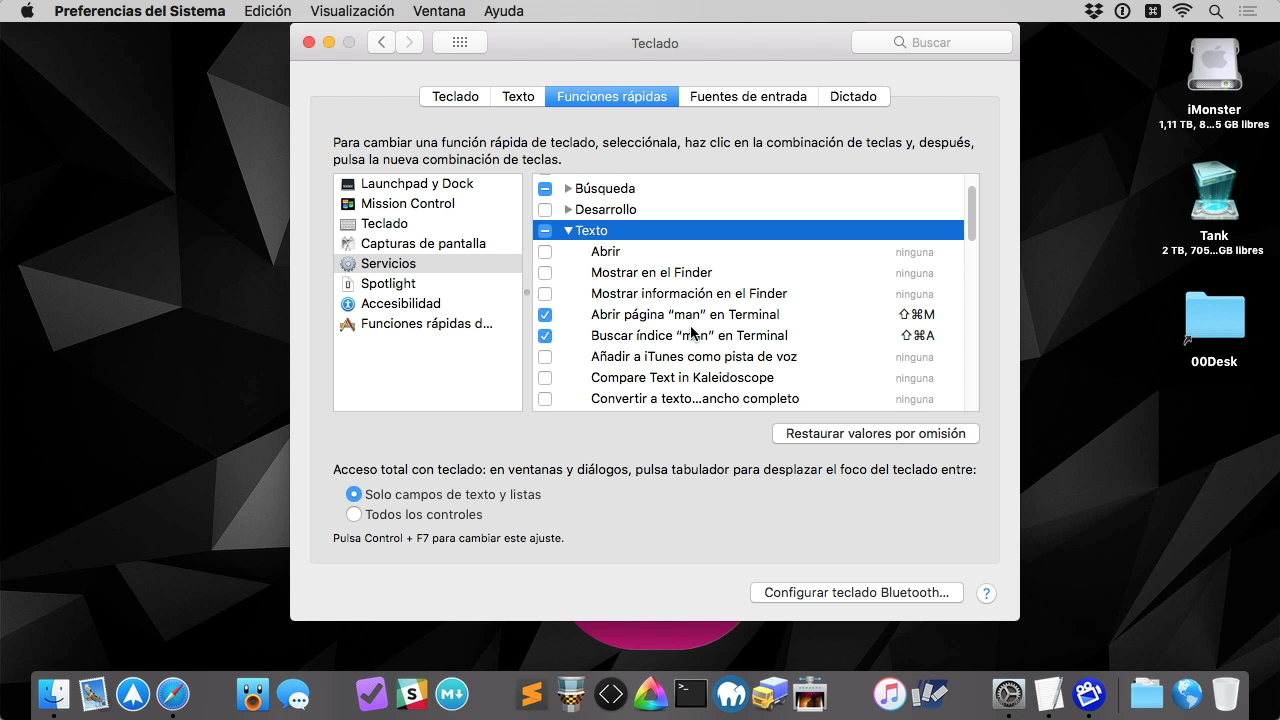 https://maclatino.com/wp-content/ups/2017/11/Screencast-050.jpg
720
1280
maclatino
https://maclatino.com/wp-content/ups/2019/09/maclatino.jpg
maclatino2019-01-14 16:04:472019-07-08 08:56:37050 – Documentos instantáneos con lo que copias en macOS
https://maclatino.com/wp-content/ups/2017/11/Screencast-050.jpg
720
1280
maclatino
https://maclatino.com/wp-content/ups/2019/09/maclatino.jpg
maclatino2019-01-14 16:04:472019-07-08 08:56:37050 – Documentos instantáneos con lo que copias en macOS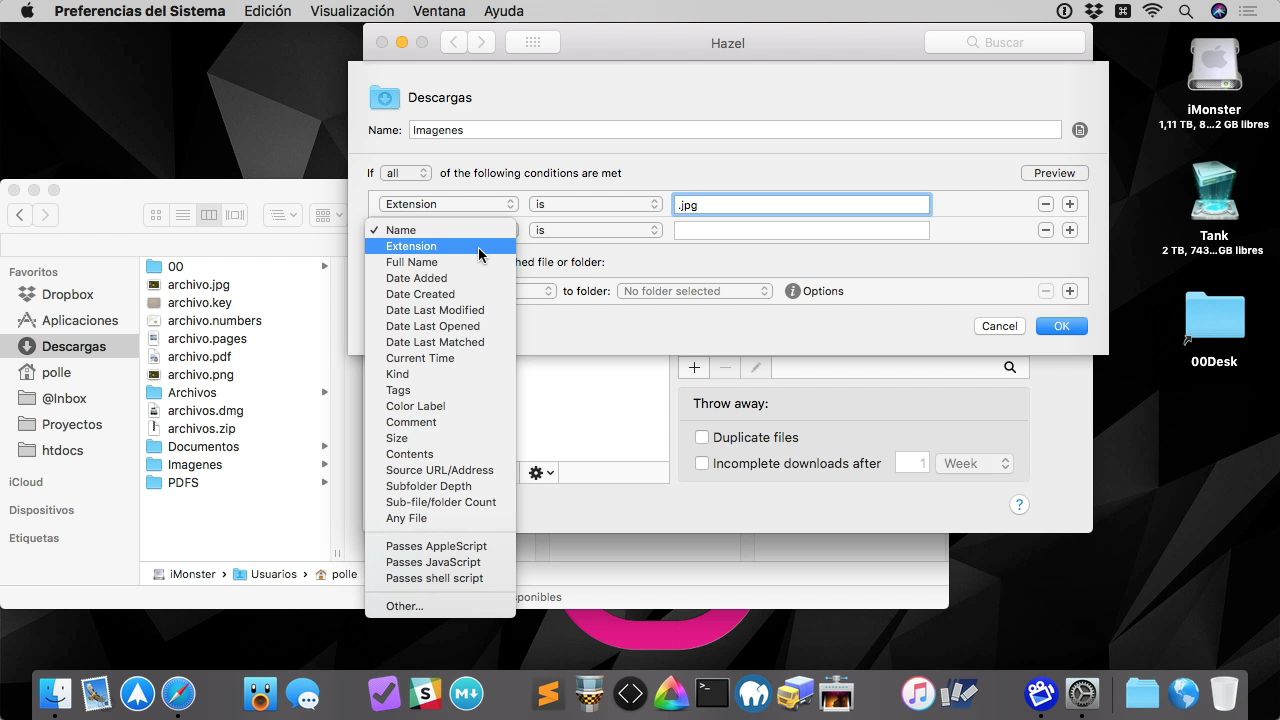
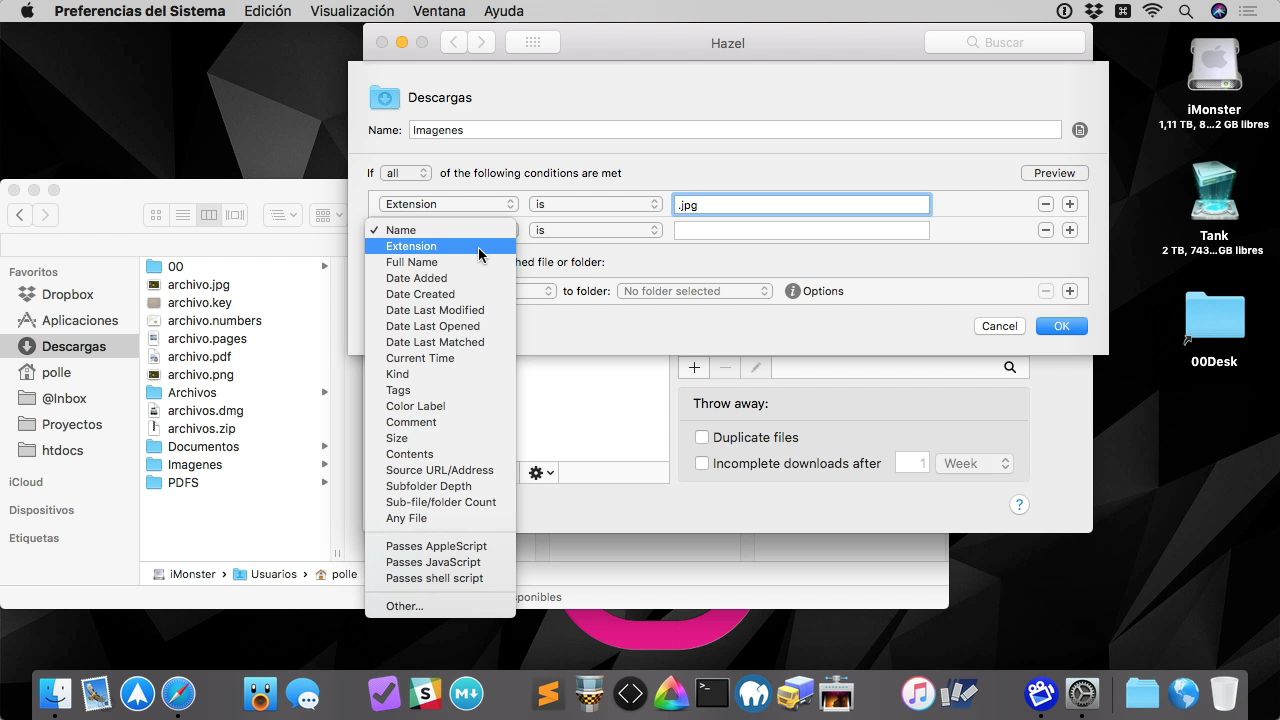
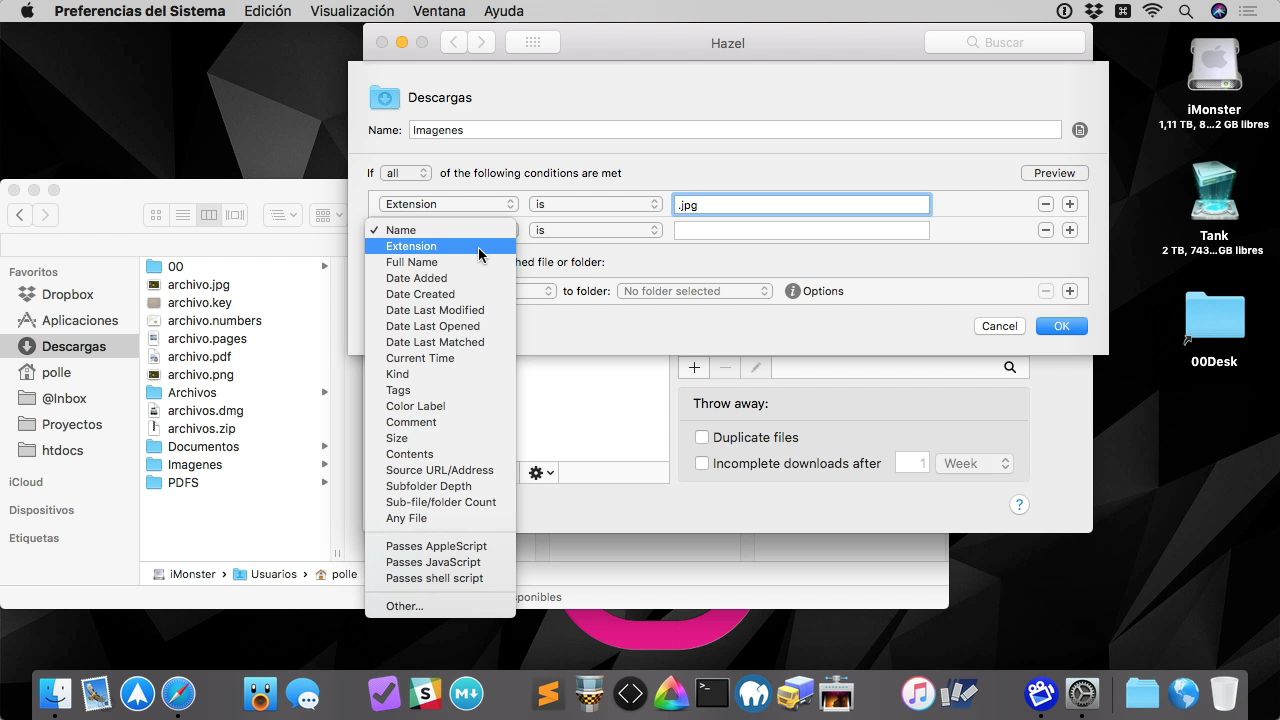
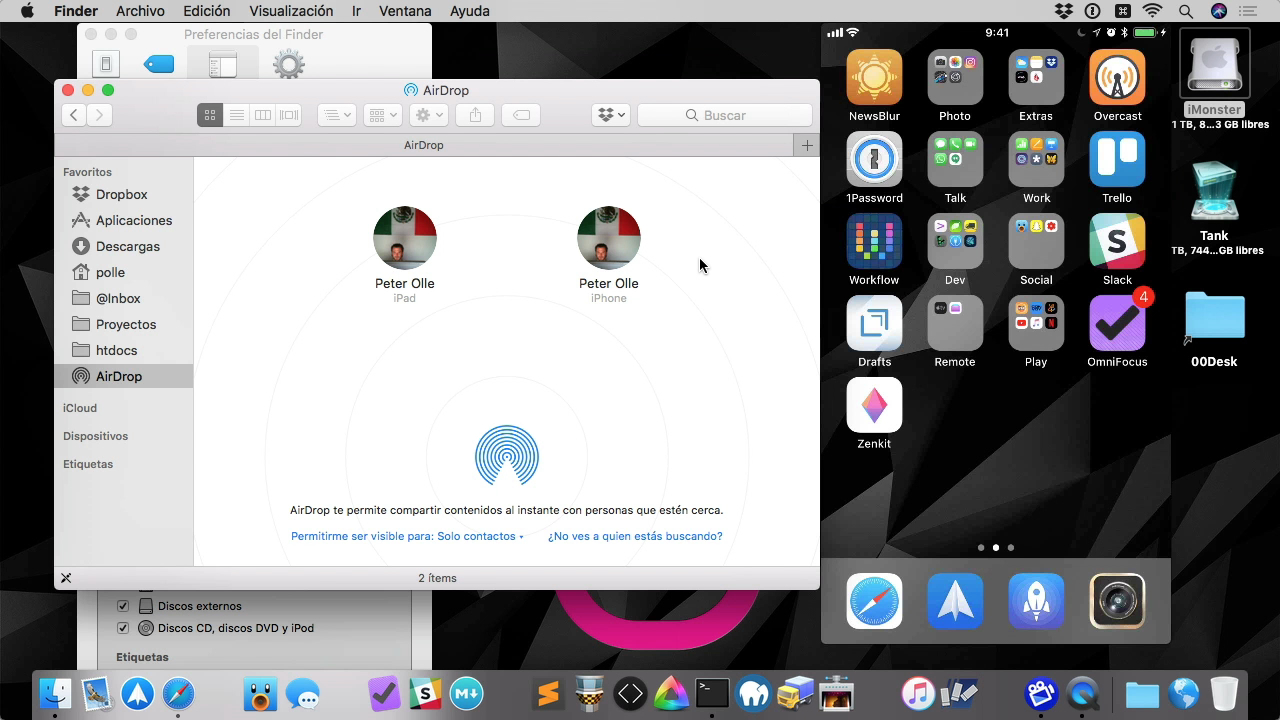
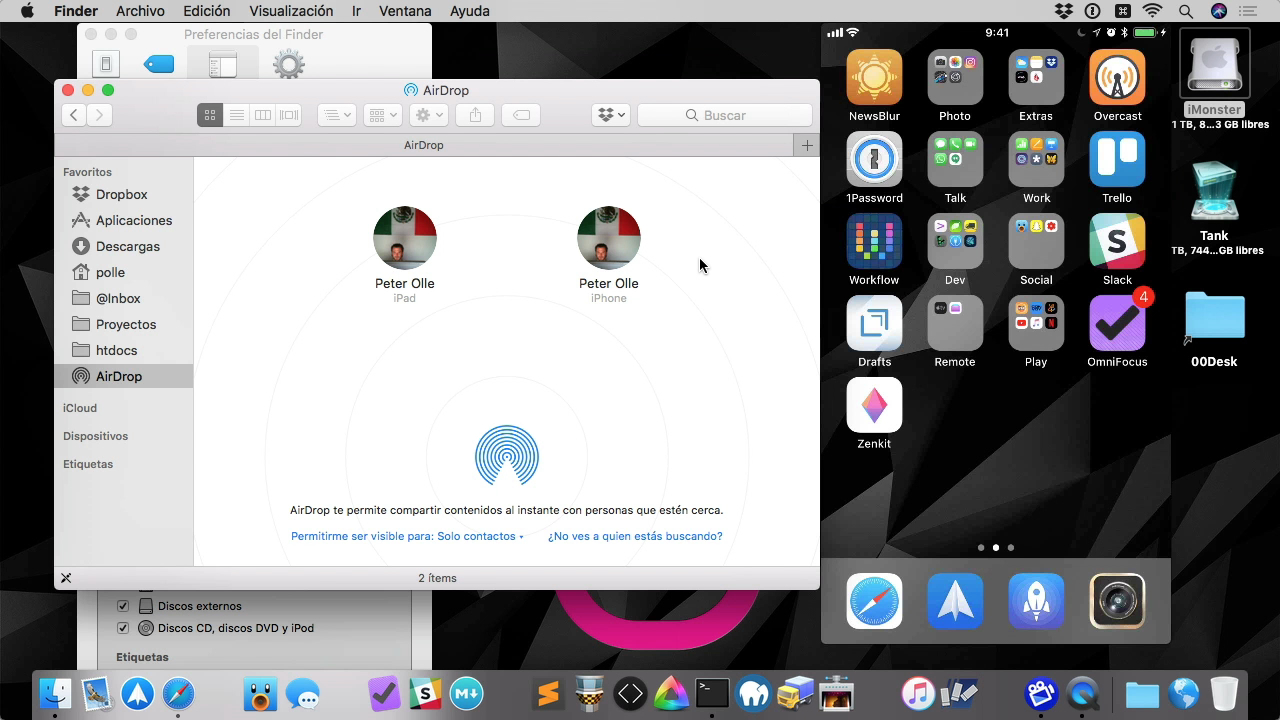
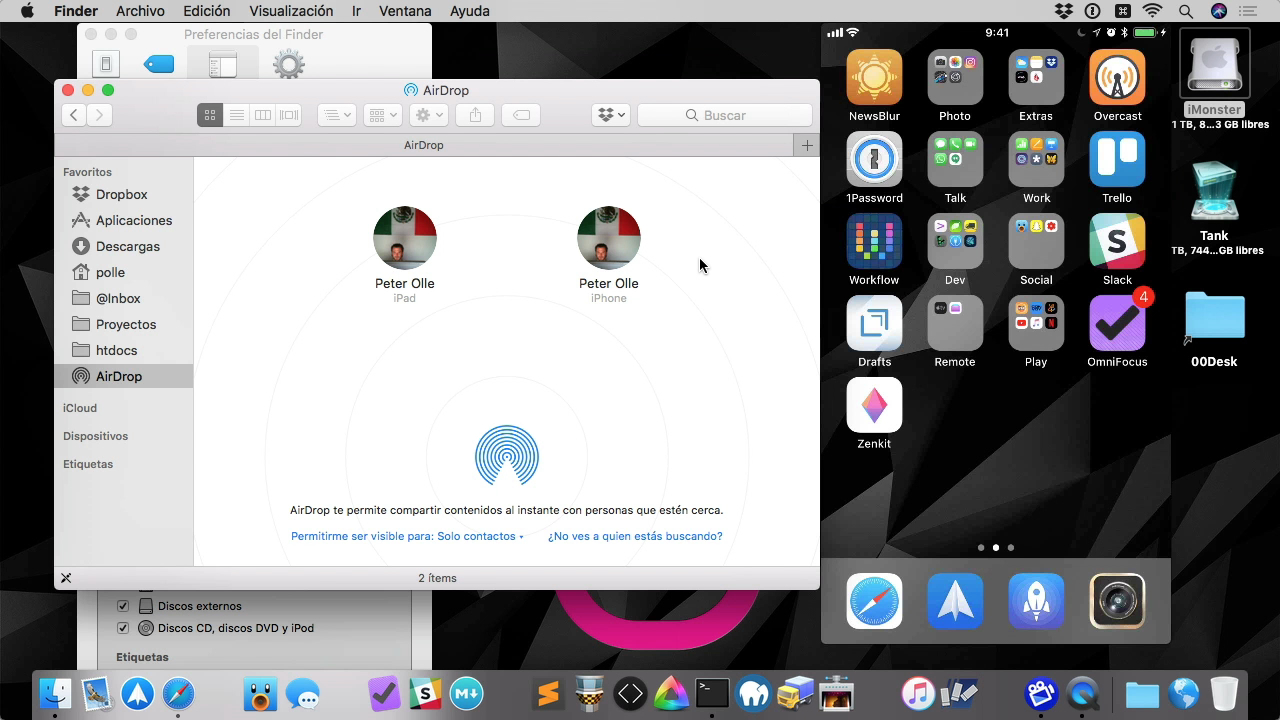
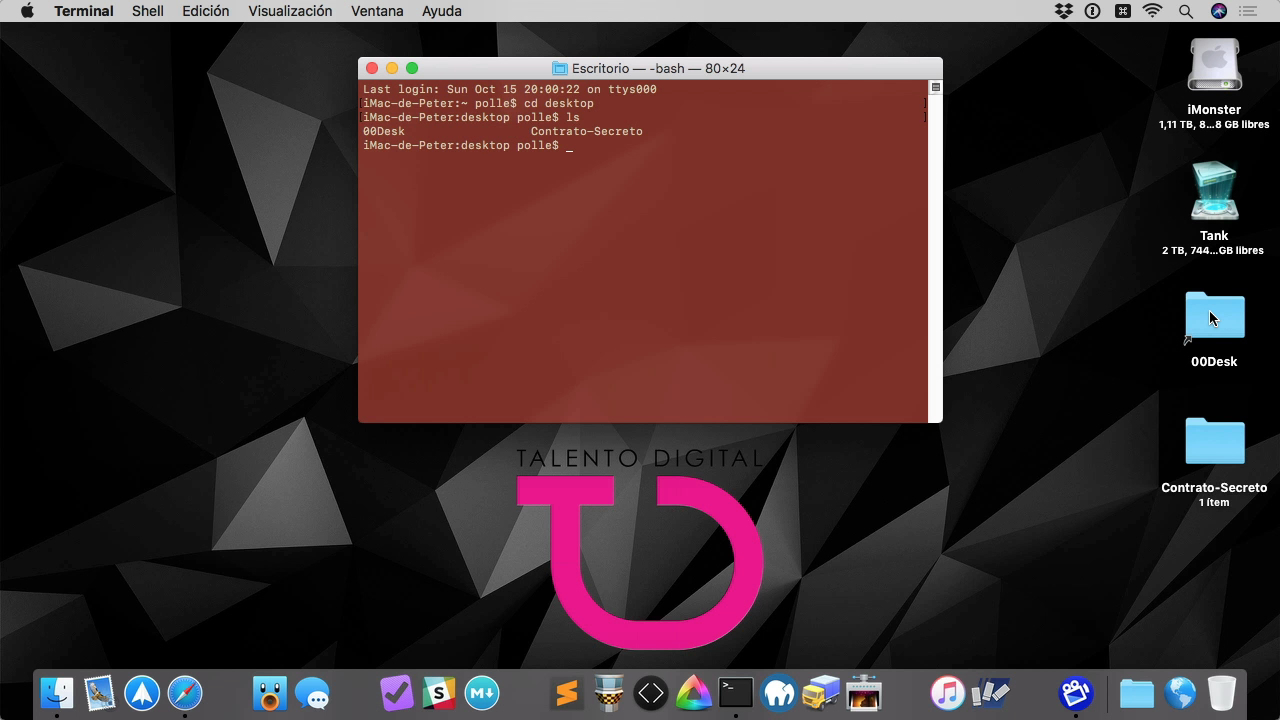
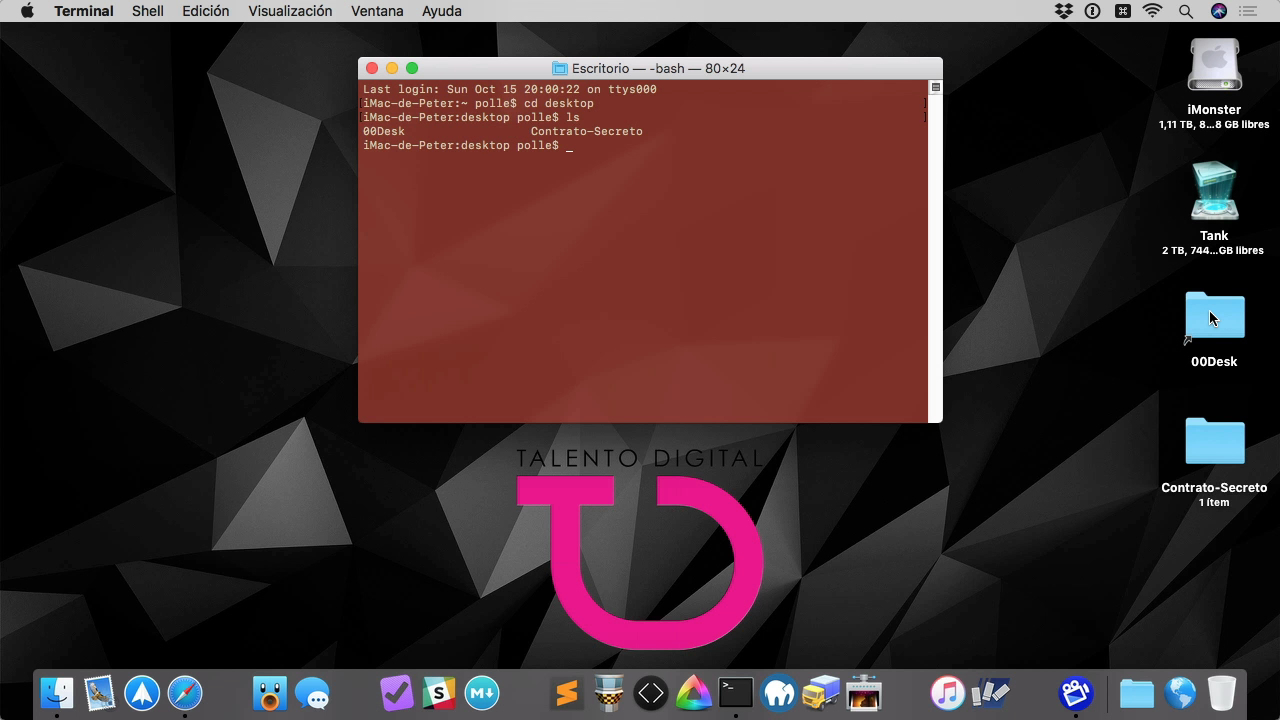
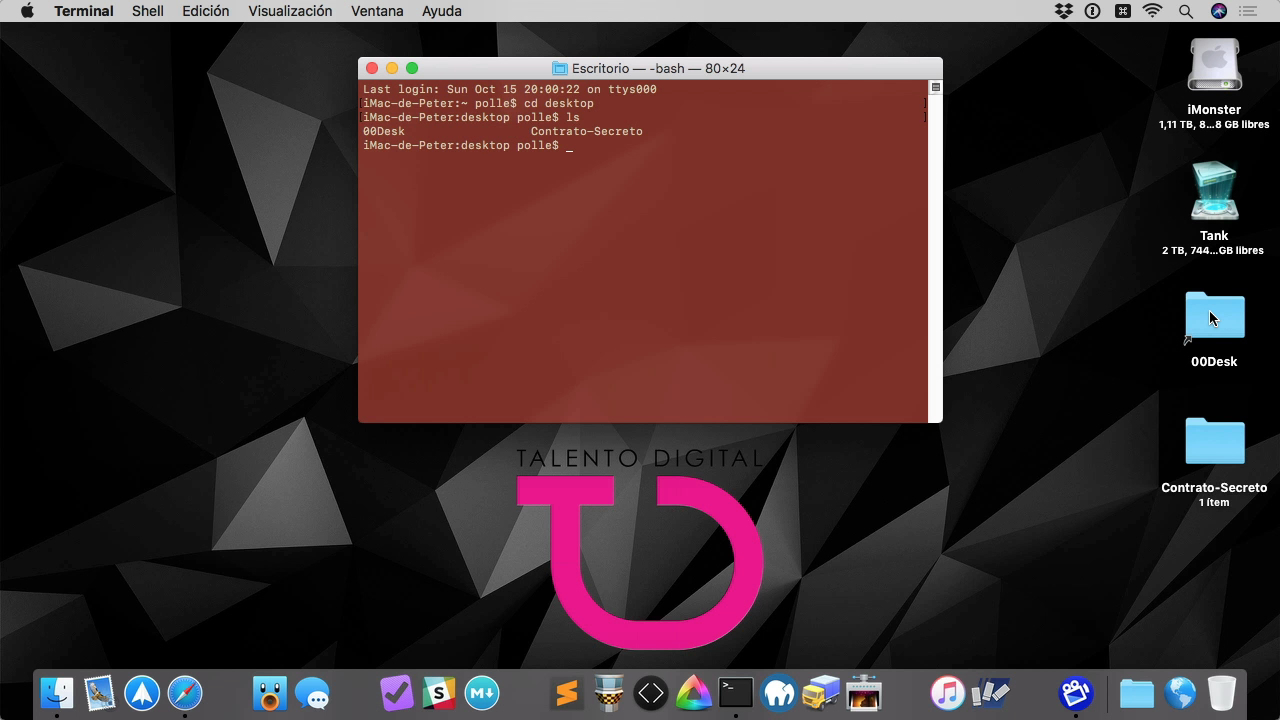
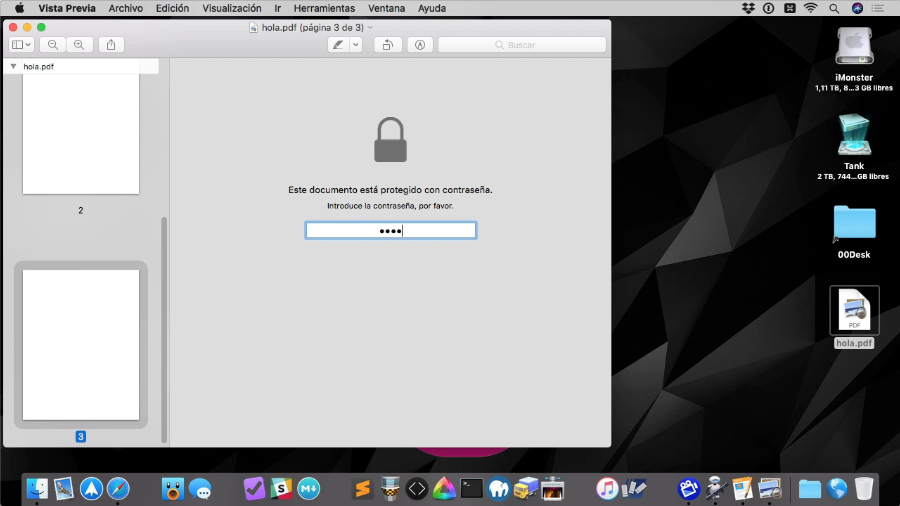
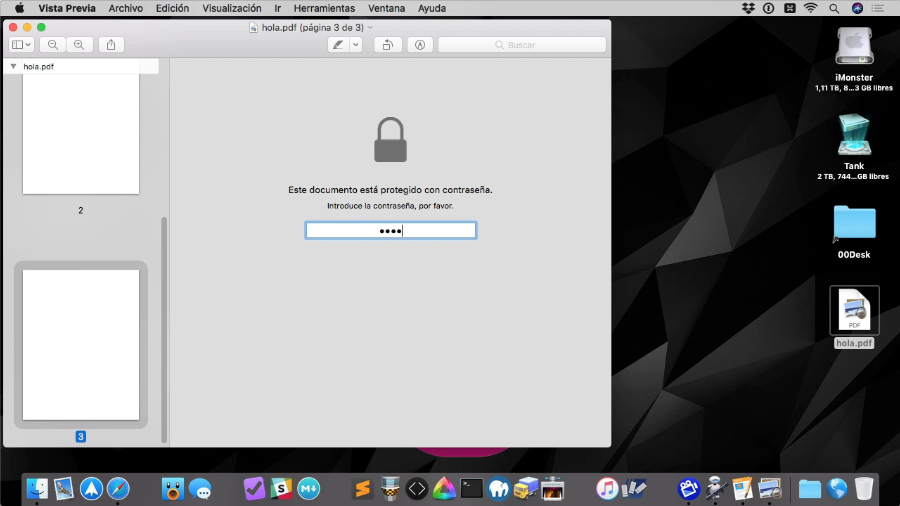
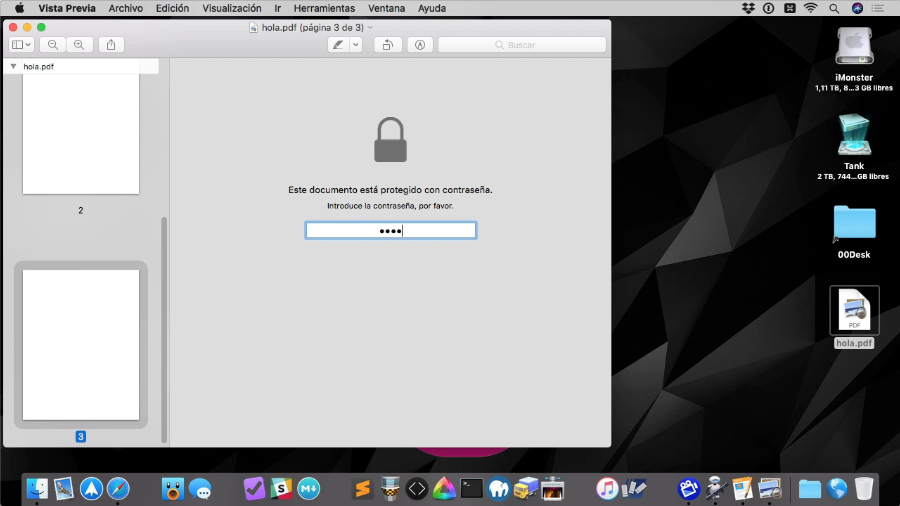
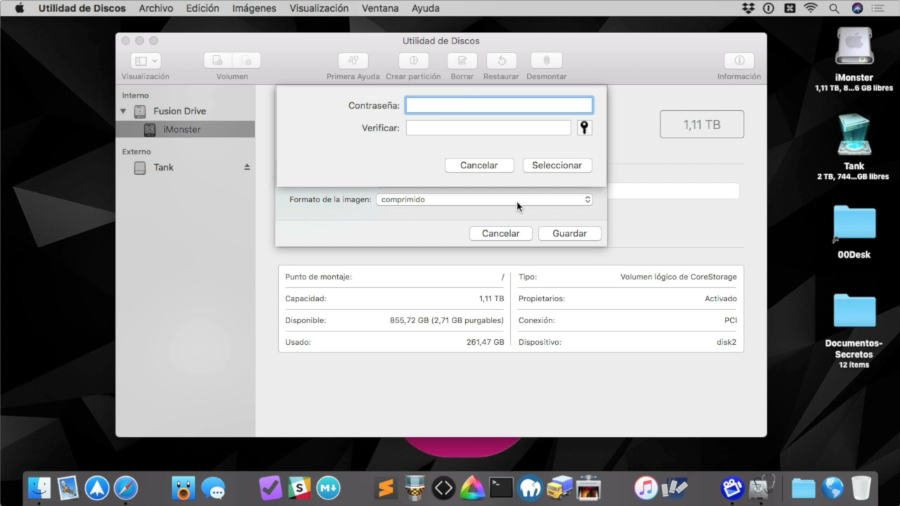
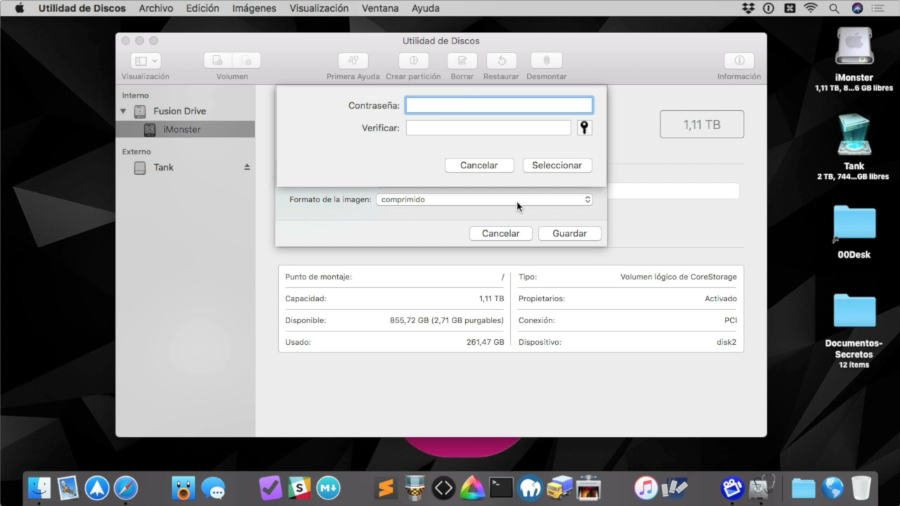
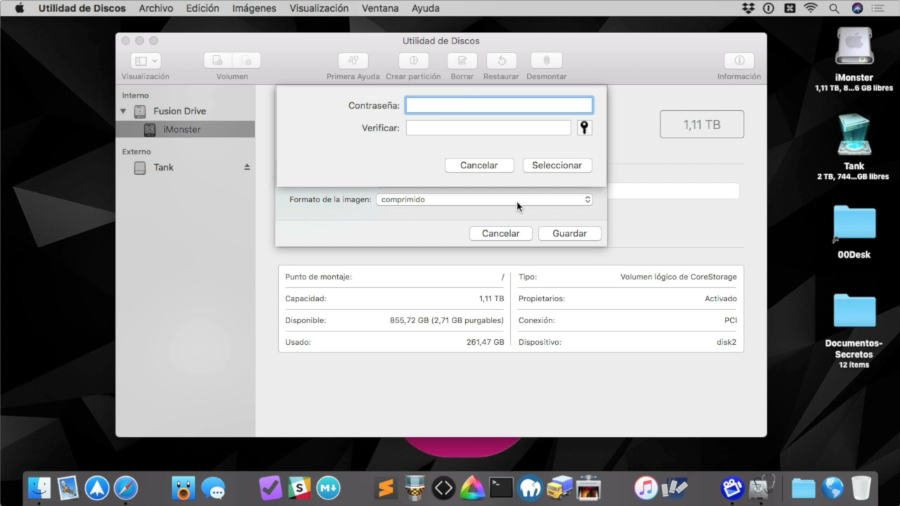
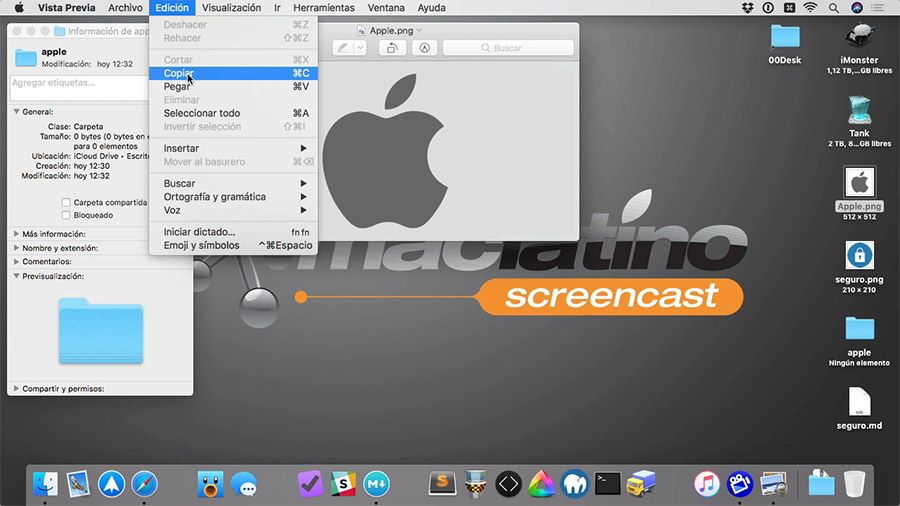
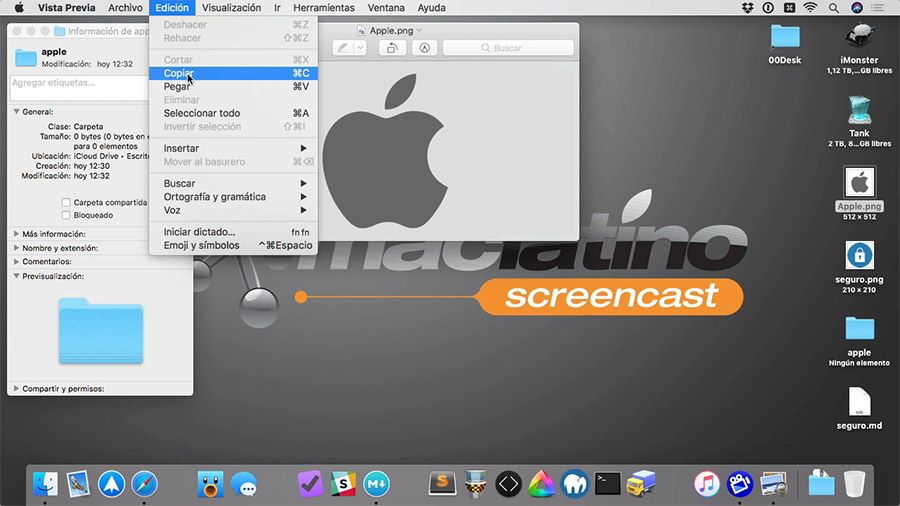
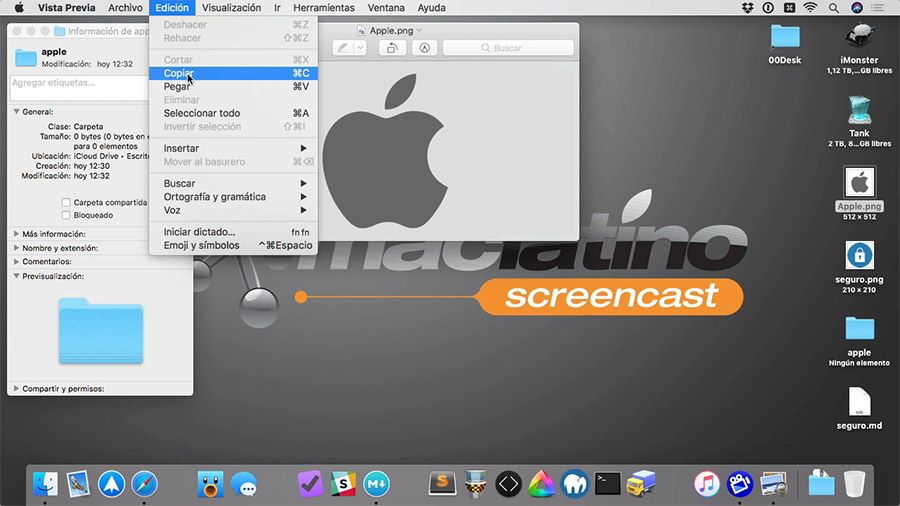
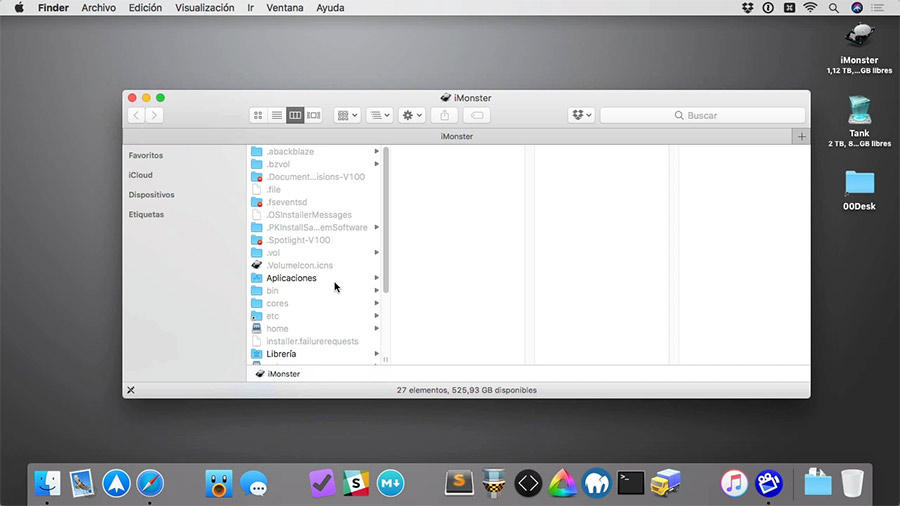
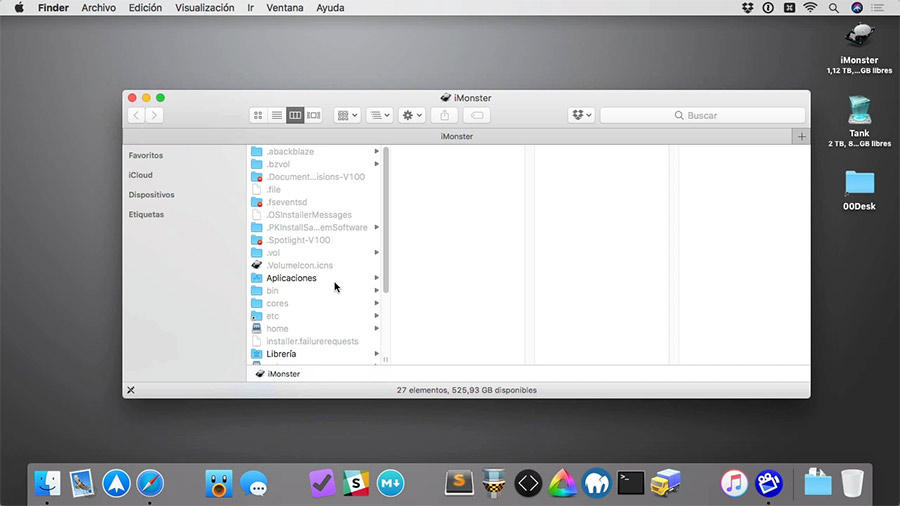
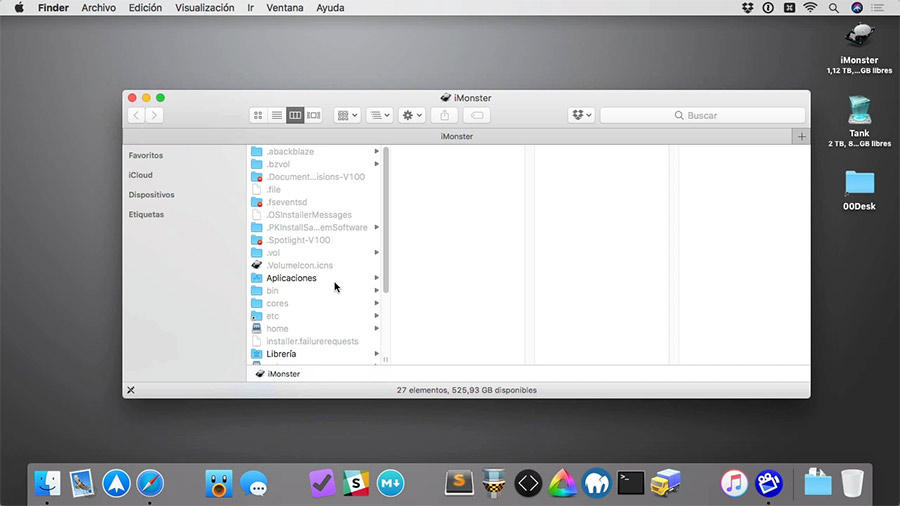

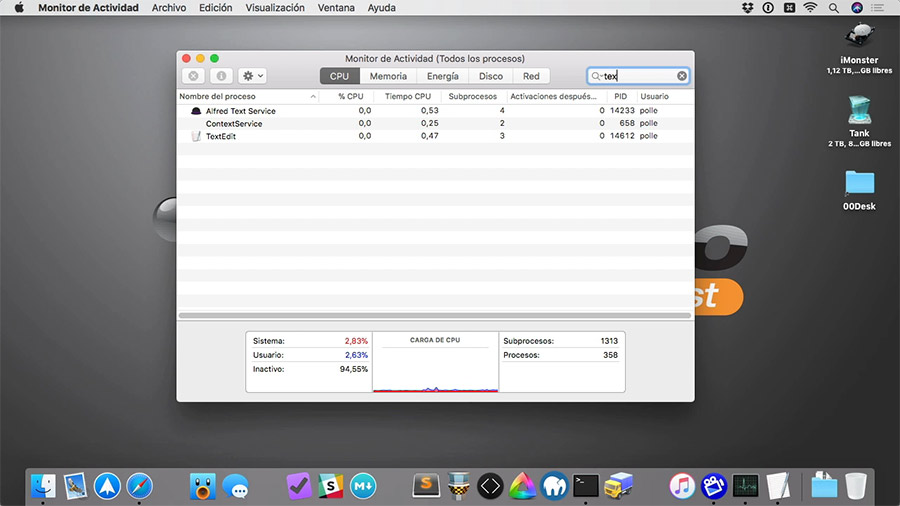
Dejar un comentario
¿Quieres unirte a la conversación?Siéntete libre de contribuir!
Si tu comentario no aparece o es borrado, la causa es:
• no tiene nada que ver con el tema - 034 – PIP de videos en macOS y su posición• es para promoción
• es para insultar
• es spam
Si necesitas soporte, puedes utilizar los Foros de Ayuda Apple.
Consigue una imagen para tus comentarios en Gravatar.